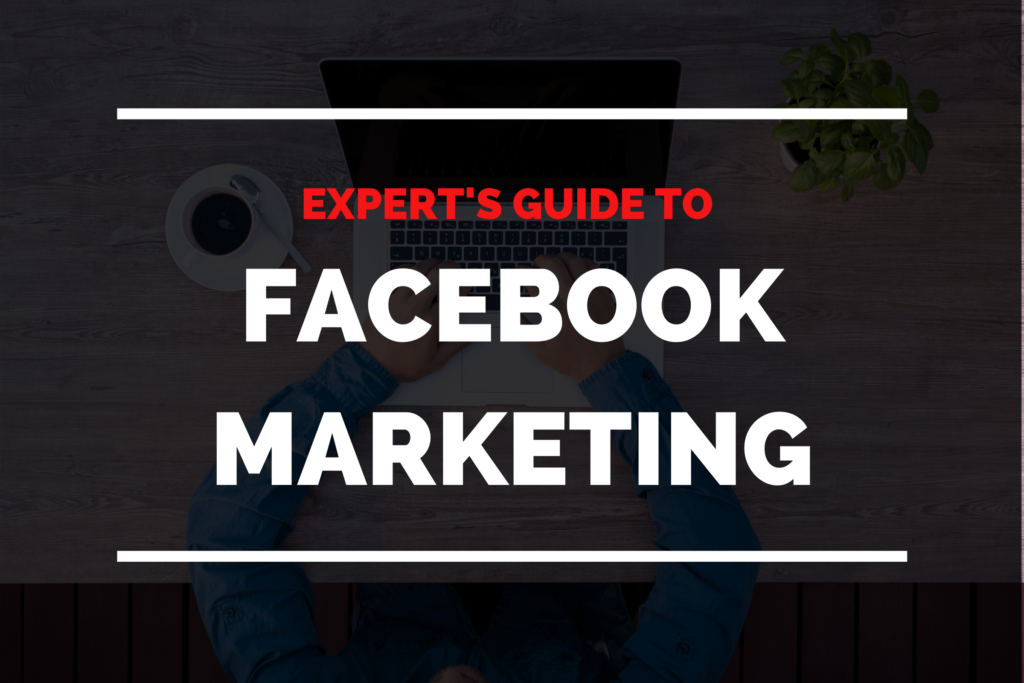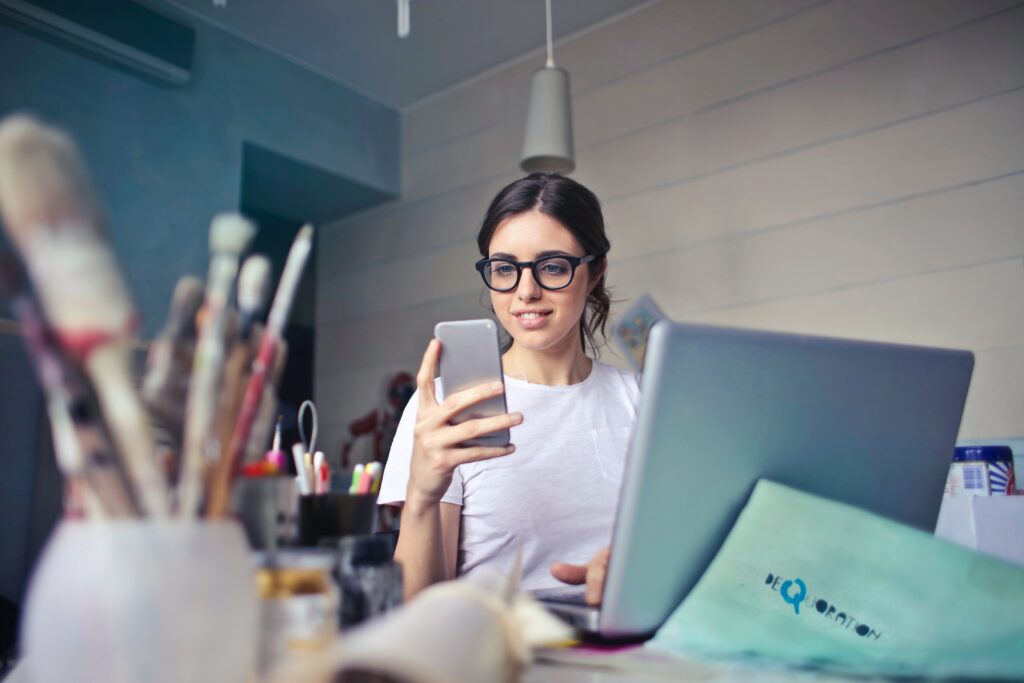How to Create an Effective Snapchat Stories for Enhancing your Business
Snapchat is the one that started it all of course, but it’s also the one that in some ways is the most limiting for marketers.

That’s because Snapchat doesn’t have a live feed or page where permanent content can be placed. It also lacks some of the advanced tools that other platforms benefit from.
Another issue with Snapchat – and one that doesn’t get raised often – is that it is actually not programmed all that well.
The app takes up more space than it should, uses more memory, and doesn’t have the most intuitive interface.
But it remains popular. In fact, it is still the 5th most popular social network of all, and has 330+ million users every month.
Consider too that the entire experience is built around Stories in this case.
So if you’re going to be creating Stories to share on Facebook and Instagram, then you might as well post the same ones here as well!
A Quick Primer
To bring you back up to speed,
Snapchat is a site that lets you create short term messages that can be sent to specific users, as well as Stories that work just like they do in the previous two examples.
When a user posts to their Story, the image or video will again be viewed at the top of the app, this time on the Discover page. The Stories are available to be viewed for 24 hours before they self-destruct.
You can see Stories from friends, as well as Stories from accounts that you subscribe to. This is what we’re going to be targeting with our marketing.
The demographic for Snapchat skews very young, which may or may not be a good market for your brand – something to consider when deciding how to divide your time.
The good news is that the average user opens the app 25 times a day and the reason likely has a lot to do with a powerful urge that we can tap into as marketers: FOMO.
That is: Fear Of Missing Out.
Posting Content When you enter the app, you’ll see there are four main windows. Those are Camera, Discover, Friends, and Snap Map.
One thing that is very unique about Snapchat, is that the first thing you see is you! The Snapchat app opens up onto the camera, which makes it easy to start posting right away. Swiping across the screen is how you navigate between the different windows.
We’re interested in the camera window of course, as this is where you’ll create your images.
To make a photo, you can simply tap the large circle down the bottom, or hold it for video – we’ve seen this before at this point. Videos can once again last up to ten seconds. There is also the option to upload from your gallery, which is always a good option if you want to increase the quality of your content (more on that in just a moment).
Filters (Lenses)
As with the other platforms, you have a lot of interesting options for decorating and augmenting your stories at this point. Most of these will be available after you take the photo, but before you go ahead, you also have the option to apply filters – called ‘Lenses’.
Lenses are effectively filters that will add different accessories to your face, or alter it in humorous and creative ways. We’ve seen this feature on Instagram, but it was Snapchat that started it, and in this case it’s Snapchat that does it best.
Since the much-vaunted 2.0 update a few years ago, Snapchat filters have become extremely advanced, using full computer vision in order to alter faces in real-time in 3D.
Lenses like these are fun for users but can also be handy for influencers. For one, they give you something to share when you might not have anything in particular to say. People will love seeing their favorite content creators goofing around and it’s an easy way to show your lighter side.
The other benefit is that these filters will often explode in popularity all of a sudden and that way give you a great way to get in on a trending movement.
To access these filters, either tap on your face in the photo, or use the face icon just next to the capture icon. From here, you can then take a photo or film as normal.
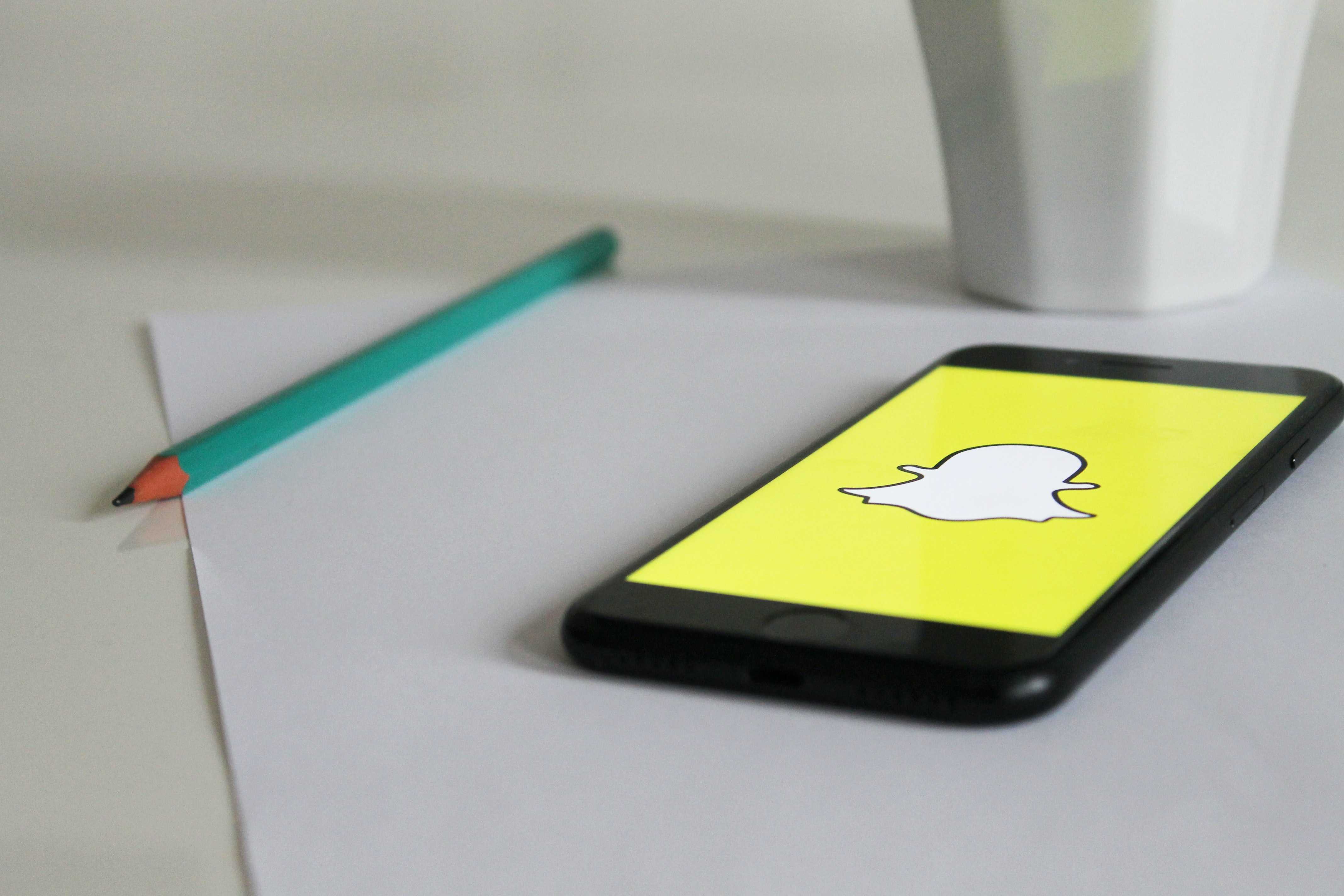
Editing Content
Next come the different editing options you have available to you once you’ve taken a photo. These include stickers which you can apply around the image as decoration.
Stickers come in a lot of different shapes and sizes. You’ll search through them based on category, and from there you can then add them to your post, these are updated all the time and provide a great way to quickly communicate a concept to your viewers, so they’re worth exploring.
The T icon will allow you to type and edit the font, and the pencil icon will let you draw on the photo or video in real- time.
The scissors icon lets you crop your image in order to create new stickers from it, which is a very handy feature if you use it properly.
The stopwatch icon is what allows you to set how long you want your content to be visible to the recipient for. This includes your Stories, and lets you show a quick glimpse of something or show a longer image that gives the user time to read.
Things can get quite nuanced here, depending on how creative you want to get with it.
If you are so inclined, you can change the timings of different shots as your viewers swipe through your feed in order to create a more surprising and dynamic experience for them.
What’s more, is that you could quickly tease someone with an image and then follow up with a longer shot. It even allows for a sense of comic timing! Have some fun with it.
Adding a Call to Action
Finally though, the most useful option of all is the ability to add links to your posts.
This is one area in which Snapchat drastically outperforms Instagram. Whereas Instagram requires users to have 10,000 followers (or a verified account) before they will be able to use links through the swipe up method;
Snapchat lets you add any URL you like right away!
This means that you can promote a product right in your snapchat and then link to it so that people can buy right away. This is an ideal way to convert your Snapchat momentum into sales!
Once you’ve added all these final touches, all that is left to do is to hit the blue send button (the arrow) in the bottom right hand corner.
You’ll be then be prompted to select if you want to send your Story to someone you know, or add it to your Story.